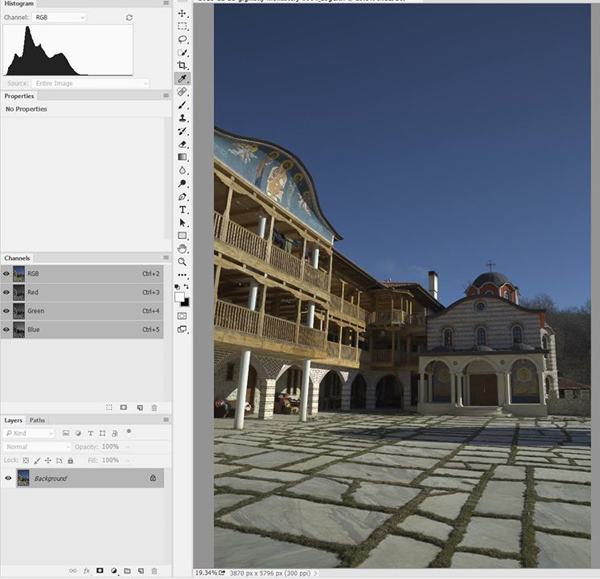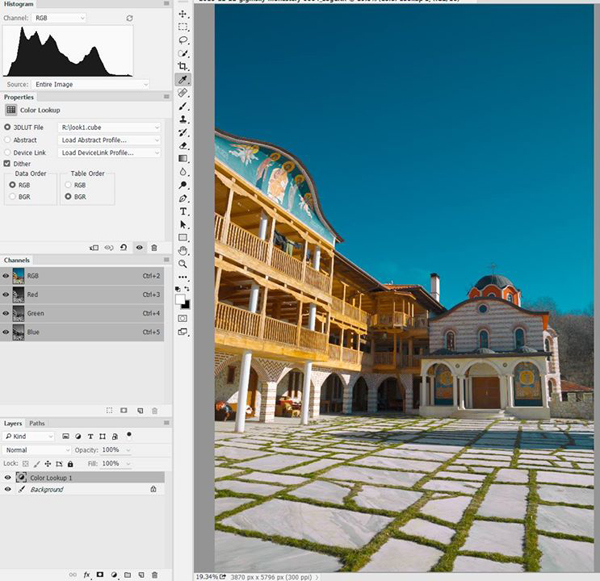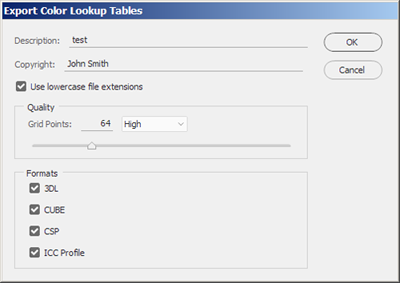Michael O is a professional digital artist from Central California. His imaginative use of post-production software has garnered him quite a following, as most of his artwork — which exhibits a captivating blend of futuristic and classical motifs — is accomplished using photo-manipulation software. His work has been featured on several covers of Advanced Photoshop magazine, as well as various book covers for Macmillan and Little Brown & Company publishing. He also designs movie posters for the Bollywood film industry in India.
Michael’s submission won the Model Mayhem Banner Contest, and his work with Mosh greets everyone that visits MM. We recently had the chance to chat with Michael O about his life and art.
![Michael O Digital Artist]()
Model: Mosh
MM Edu: Tell us about your background and how you got started as an artist.
Michael O: My oldest memory of anything art related in my life happened back in kindergarten. I can remember drawing in class, wondering why my picture of Scooby Doo was more detailed than everyone else’s. I knew even then that art would always be in my life. While a lot of people do not know what they want to do halfway through college, I had a big head start and I let art lead me wherever it wanted.
MM Edu: I’ve read you describe your work as “Photo manipulation on steroids.” How did your work develop creatively?
Michael: Although I do not condone steroid use in real life, I do try to inject as much of it as possible into all my work… and I have yet to see any negative side effects!
In the years prior to college (the late 1990s), my focus was on traditional art. My favorite style was photorealism and I would always find ways to cheat — like using a projector to trace photos onto a canvas and turn them into paintings. The style I use today is actually very similar to that. I start with a photo, and I “paint” directly on top of it. It is a simple process, but there are a few unique tricks and a few extra hours of detailing that separate my style from regular photo manipulation. The style really developed on its own while I played around in Photoshop, learning various techniques through trial and error.
Some people have asked why I choose to do photo manipulation rather than creating artwork from scratch, and I tell them that not only do I suck at drawing from memory, but also that removing the live model from my work would be removing the best part of the process. Knowing that another person is required makes the work feel more real to me, not just visually. It also gets me out of the office to meet new people, most of which are beautiful women. I have no regrets.
![Under My Skin]()
Under My Skin: This artwork required about 5 different shots pieced together in Photoshop in order to get all the hands placed in the right spots.
Model: Dani Bae
“I start with a photo, and I “paint” directly on top of it. It is a simple process, but there are a few unique tricks and a few extra hours of detailing that separate my style from regular photo manipulation.”
MM Edu: You have a futuristic style but it’s clearly influenced by classical art and sculpture — how would you classify your work?
Michael: I personally do not believe that art has surpassed or even matched the work created during the Renaissance. I find that artistic period to be the pinnacle of beauty and the best example of human ideals. I look up to artists like Michelangelo (no relation), who still inspires thousands through his work. I try to keep an eye on the big picture and if I devote my life to a timeless style of art, maybe hundreds of years from now, it will be my work that people are lining up to be inspired by. Not everyone was given a natural ability in art, so I have to use it responsibly and to the best of my ability in order to respect this gift that I was given.
![Carve Your Own Destiny]()
Model: Maria Gruner
![Timeless Beauty]()
Model: Ranie Jade
“I personally do not believe that art has surpassed or even matched the work created during the Renaissance. I find that artistic period to be the pinnacle of beauty and the best example of human ideals.”
MM Edu: I’d like to talk about your creative process — from developing the concept to selecting the model and the specifics of the shoot.
Michael: One of the most important aspects of art to me is having a good concept. I try and think of ideas for art that need no explanation and can be clearly understood by anyone. Inspiration for a good concept can come from anywhere so I keep my eyes, ears and dreams wide open for ideas to come find me. I just have to remember to write them down.
I know that I am prepared to create a new image when I can clearly see the concept in my head. The actual look of the model is not vital, because so much can be changed in the computer. I try and keep photo shoots simple, not doing more than two or three concepts per model so that I do not get overwhelmed. For each concept I take about 50 photos, changing the lighting and poses until we get it right.
Models often tell me that I am physically demanding on them. I suppose that is because I try to keep them in one pose for a minute or so, and for some of my robotic images the poses are rather awkward. It helps if the model has an acting background because the facial expression is key, and that is one thing that is very hard to change in the computer.
Ever since I’ve been shooting, I have been using a 10D, which was one of Canon’s first digital cameras. It is nothing special as far as quality and features go, but super high quality photos are not a vital part of my work. In fact, one thing that I have learned over time is that people love to see the before photo that I use for the artwork. The more plain and simple the photo is, the more impressed they are by the transition.
![Two Locks, One Key]()
Two Locks, One Key: This was a funny shoot because we were in Central Park and every now and then a tourist would pass us and a few seconds later I would hear their camera click behind me.
Model: Kess M
“One of the most important aspects of art to me is having a good concept. I try and think of ideas for art that need no explanation and can be clearly understood by anyone.“
MM Edu: And, let’s talk about your process after the shoot. How do you turn those raw images into such incredible pieces of art?
Michael: Like my stubbornness to upgrade my photography equipment, my workstation is the same. I use Photoshop CS2 (and I would probably still be using an older version if my computer could run it). I use only the most basic tools so there is really no need for the latest and greatest. Those who expect the computer to be a magic box are often disappointed when I tell them that everything in high-quality work is done from scratch and it takes years of practice.
I also use a mouse 95 percent of the time. I have a tablet and I use it for long strokes for elements like hair but other than that I have no use for it, and frankly I do not know how designers can use them all the time. Whatever works I guess.
The digital process can take between 10 and 25 hours per image. I always try and spread it out over a few days so I can sleep on it and come back to it with a fresh pair of eyes.
![Computer Desk]()
I designed this desk in 3D Max and had a local craftsman build it for me. The monitor on the left is for one computer that I use for music and email. The center monitors are connected to my main computer, which is where I do all my work.
MM Edu: You often shoot overseas. How does traveling affect you creatively?
Michael: I have not been able to put my finger on it, but I believe there is a connection between traveling and artistic inspiration. I almost feel like a different person when I travel, my emotions are heightened. Combine that with exotic locations and exotic models, the output during my travels has become some of my most successful work.
![Soul Searching]()
Soul Searching, in New Zealand
Model: Megan Solomon
![Gold Rush]()
Model: Maria Shanti
![Last Race]()
Model: Maria Shanti
![Hong Kong]()
Hong Kong: I bought her this dress for $12 and we walked around and shot in some of the touristy areas of town. Everyone kept asking if she was a famous model. Of course, I told them yes!
![Shooting in Moscow, Russia]()
Shooting in Moscow, Russia None of the models I worked with there spoke English, so my instructions needed to be translated.
Photographer: Olya Kraynova
![Olya Kabulova and Natasha Semenova in Russia]()
Models: Olya Kabulova & Natasha Semenova in Russia
![Dubai, UAE]()
Model: Rebecca Davies-Jones
MM Edu: What advice do you have for aspiring digital artists?
Michael: For those who are looking for a career as a freelancer, this is my advice.
- I would first recommend honing your traditional art skills to a level you are happy with before making the transition to digital. The methods are the same and the knowledge you gain from traditional rules (like composition) will pay off when it comes time to go digital.
- No client has ever cared where I live. As long as you have an internet connection, you can live wherever you want.
- For program learning, I would recommend The Gnomon Workshop DVD tutorials. They have plenty of step-by-step lessons focusing on all aspects of digital art. But, if you are more like me and not interested in this teaching method, I would recommend a few years of trial and error and a lot of elbow grease!
- For real professional artists, skill in art is only half the battle. A strong understanding of modern global business practices is necessary in order to find clients and keep them. Things like missing deadlines and making excuses are not tolerated.
- Get your work onto as many community-based websites as possible. You never know who might see your work there. That is actually where most of my clients first saw my work.
- Do not expect to get rich by selling your work in a gallery. With digital art there is no original piece of art so the best you can do is sell prints or merchandise.
- Lastly, find your own style that suits your artistic desires. I do not believe I would have any satisfaction with my own art if people told me that it looked just like someone else’s.
MM Edu: Model Mayhem is as essential platform for your work, can you tell us how you use MM and what it means to you?
Michael: After about a year of developing my digital style using stock photos, I went out in search of my own models. Model Mayhem was the obvious choice for that and I have been using it continuously ever since. Not only has it been an essential part of making my artwork happen but it also gave me the first few commissioned jobs from photographers who saw my work here and wanted to pay me for my services. At one point, more than half of my income was coming from commissions through MM. On top of that, I have made some lifelong friends here who share my passion for art and photography.
If there is a downside to the process of finding a model, it’s that I only get a response from about 20 percent of the models I contact. So, I contact about five models expecting to hear back from one. After that, there is still a big hurdle to making the shoot happen. I find that the models that are most likely to show up are those who answer all my questions and include their phone number in messages.
If I do get a response from more than one, I will pick the model that seems the most enthusiastic about art, will bring the most life to the work, and is not just a pretty face.
![Original photo by Terry Divyak]()
Original photo by Terry Divyak: This was a birthday present for his daughter and it was the first artwork commission I ever had.
Original photo by Terry Divyak
MM Edu: Your submission was selected to be the new Model Mayhem banner. Can you tell us about that shoot with Mosh?
Michael: That shoot was actually a classic Model Mayhem story…
It took place in 2007 when I was pretty green when it came to photography. My trusty 10D and I were headed to Washington D.C. to visit a friend and, (as with most of my travels) I contacted a few models through MM in hopes of having a shoot while there. I came across Mosh’s portfolio and, like everyone, I was instantly impressed with her work. She responded happily and was interested in shooting. I did not have any lighting equipment, so I was expecting to shoot outside, but she knew someone with a studio. I was glad to hear that but when I arrived, it ended up being someone’s studio apartment and not a photography studio!
My 50mm lens on a cropped sensor body made it pretty difficult to shoot at that focal length in such a small space. We had to move some furniture around but we made it work. The guy who owned the place had an Alien Bee which was all I needed. I brought some pictures of poses for Mosh to emulate, but she did not need them. All I had to do was sit back and click away. Every shot was a keeper and I am not surprised that she has become such a big name in the modeling world.
![AmalgaMATE 2]()
Model: Mosh
![Tinker Twins]()
Model: Mosh
![Play Thing]()
Model: Mosh
MM Edu: And, how do you feel knowing your work is in front of everyone that comes to MM?
Michael: I have had a number of honors over the years but winning this banner contest feels special to me since Model Mayhem has been such an important part of my career. I am sure that every time I log in I will have a little smile on my face.
MM Edu: Well, thanks for your time and congratulations! We obviously love your work and think everyone else will too.
Michael: Thank you.